Quick! Get the camera! From the Lock screen, just swipe
 up. Or swipe up from the bottom edge of the screen to open Control Center, then tap
up. Or swipe up from the bottom edge of the screen to open Control Center, then tap  .
.
Note: When you open Camera from the Lock screen, you can view (and even edit) photos and videos by tapping the thumbnail at the lower-left corner of the screen. To share photos and videos, first unlock iPhone.
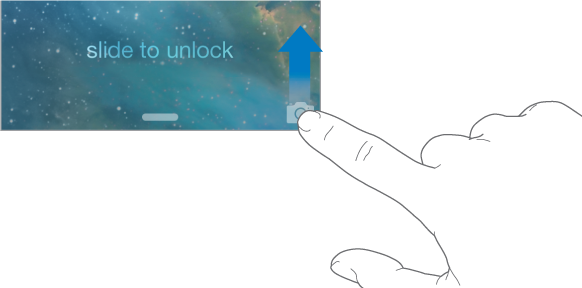
With iPhone, you can take both still photos and HD videos. And, there’s two cameras—in addition to the iSight camera on the back, there’s a FaceTime camera on the front for FaceTime calls and self-portraits. The LED flash provides extra light when you need it—even as a flashlight, just a swipe away in Control Center. See Control Center.
