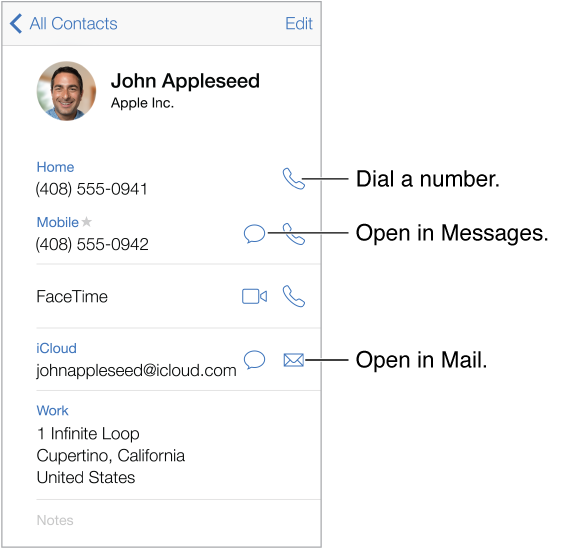
Set your My Info card for Safari, Siri, and other apps. Go to Settings > Mail, Contacts, Calendars, then tap My Info and select the contact card with your name and information.
Let Siri know who’s who. On your contact card, use the related names fields to define relationships you want Siri to know about, so you can say things like “send a message to my sister.”
Find a contact. Tap the search field at the top of the contacts list and enter your search. You can also search your contacts with Spotlight Search (see Search).
Share a contact. Tap a contact, then tap Share Contact. See AirDrop, iCloud, and other ways to share.
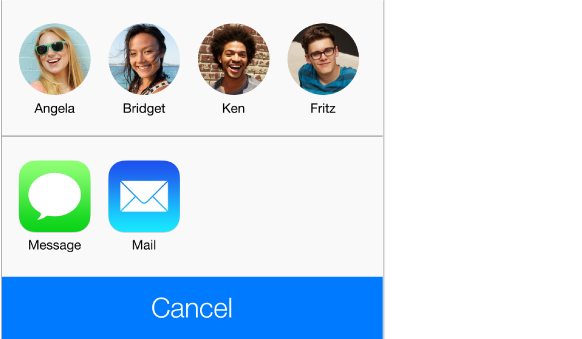
Change a label. If a field has the wrong label, such as Home instead of Work, tap Edit. Then tap the label and choose one from the list, or tap Add Custom Label to create one of your own.
Delete a contact. Go to the contact’s card, then tap Edit. Scroll down, then tap Delete Contact.