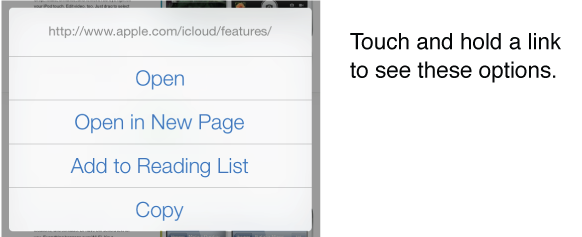
Look before you leap. To see the URL of a link before you go there, touch and hold the link.
Open a link in a new page. Touch and hold the link, then tap Open in New Page. If you’d rather open new pages in the background, go to Settings > Safari > Open Links.
-
Browse open pages. Tap
 . To close a page, tap
. To close a page, tap  or swipe the page to the left.
or swipe the page to the left.

Pick up where you left off. If you turn on Safari in Settings > iCloud, you can view a page that’s open on one of your other devices. Tap
 , then scroll to the list at the bottom of the page.
, then scroll to the list at the bottom of the page.
Get back to the top. Tap the top edge of the screen to quickly return to the top of a long page.
See more. Turn iPhone to landscape orientation.
See the latest. Tap
 next to the address in the search field to update the page.
next to the address in the search field to update the page.