On iPhone 4s or later, you can dictate instead of typing. Make sure Siri is turned on (in Settings > General > Siri) and iPhone is connected to the Internet.
Note: Cellular data charges may apply. See Cellular settings.
Dictate text. Tap
 in the onscreen keyboard, then speak. Tap Done when you finish.
in the onscreen keyboard, then speak. Tap Done when you finish.
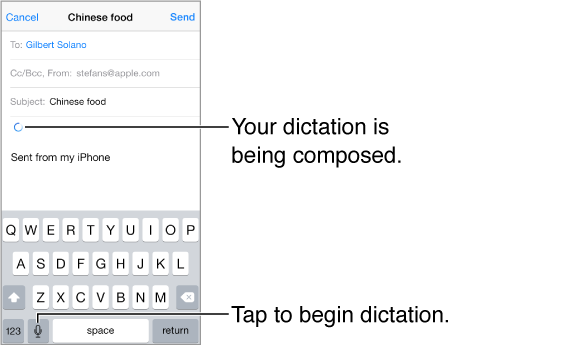
Add text. Tap
 again and continuing dictating. To insert text, tap to place the insertion point first. You can also replace selected text by dictating.
again and continuing dictating. To insert text, tap to place the insertion point first. You can also replace selected text by dictating.
You can also start dictation by bringing iPhone to your ear, then moving iPhone back down in front of you when you’re done. To turn on this feature, go to Settings > General > Siri.
Add punctuation or format text. Say the punctuation or format. For example, “Dear Mary comma the check is in the mail exclamation mark” becomes “Dear Mary, the check is in the mail!” Punctuation and formatting commands include:
quote … end quote
new paragraph
new line
cap—to capitalize the next word
caps on … caps off—to capitalize the first character of each word
all caps—to make the next word all uppercase
all caps on … all caps off—to make the enclosed words all uppercase
no caps on … no caps off—to make the enclosed words all lowercase
no space on … no space off—to run a series of words together
smiley—to insert :-)
frowny—to insert :-(
winky—to insert ;-)