When you’re on the phone or listening to songs, movies, or other media, the buttons on the side of iPhone adjust the audio volume. Otherwise, the buttons control the volume for the ringer, alerts, and other sound effects.
WARNING: For important information about avoiding hearing loss, see Important safety information.
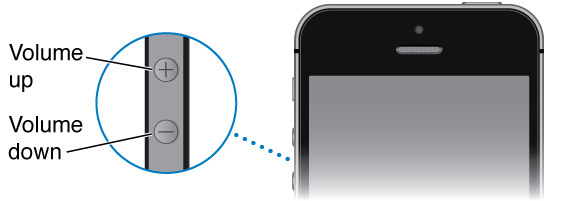
Lock the ringer and alert volumes. Go to Settings > Sounds and turn off “Change with Buttons.” To limit the volume for music and videos, go to Settings > Music > Volume Limit.
Note: In some European Union (EU) countries, iPhone may warn that you’re setting the volume above the EU recommended level for hearing safety. To increase the volume beyond this level, you may need to briefly release the volume control. To limit the maximum headset volume to this level, go to Settings > Music > Volume Limit and turn on EU Volume Limit. To prevent changes to the volume limit, go to Settings > General > Restrictions.
You can also use either volume button to take a picture or record a video. See Take photos and videos.